Banners UCCW Skins apk 1.6 android app
== THIS UCCW SKIN IS EDITABLE, INCLUDING HOTSPOTS ==
== FEATURES ==
This
skin set contains 16 banner skins in total; every skin working like an
icon to launch one app each. The skins are - Chrome, Clock, Contacts,
Date, Facebook, Files, Gallery, GMail, Maps, Msg, Music, News, Phone,
Settings, Weather, YouTube.
Pick the ones you want and arrange
them on your homescreen/lockscreen anyway you want. Assign your favorite
apps to each of the hotspots.
== INSTRUCTIONS ==
To use this skin, you have to install, apply and edit/assign hotspots to the skin.
Install -
This is a skin installer. Launch the app and tap "Install Skin".
Next screen, tap "OK" for "Replace app?".
Next screen, tap "Install". When that finishes, tap "Done". Skin is now installed.
Apply -
You must have Ultimate custom widget (UCCW) 2.1.2 or higher installed. http://goo.gl/eDQjG
Place a UCCW widget of 5x2 size on the homescreen. You can do so
by dragging the widget from app drawer or by long pressing homescreen
to pull up widget menu.
This will open the skins list. Skins downloaded from play store will show up ONLY HERE.
Select any Banners skin you want from here. The skin will be applied to the widget.
Repeat the step to place any number of widgets.
Recommendation - Use Apex or Nova launcher. Grid size 8x5.
Horizontal margin = medium, Vertical margin = large. Dock and statusbar
hidden. Navbar stock size.
Edit -
After applying the
skin as mentioned above, launch UCCW app itself. Tap Menu, tap "hotspot
mode" and tap 'OFF'. UCCW will exit.
Now tap anywhere on the uccw widget. It'll open in uccw edit window.
Scroll through the components in the bottom half of the screen. Assign apps to hotspots in this window. This IS a MUST.
You can change color, format etc too (optional) in this window.
When done, tap Menu, tap "hotspot mode" and tap 'ON'. UCCW will exit.
Your changes will now be applied to the widget.
You can watch the steps in video below.
== TIPS / TROUBLESHOOT ==
If the "Install" step fails; go to Android settings > Security and make sure "Unknown sources" is enabled.
The apps must obviously be installed in your device already to launch them. The skin won't install it.
To change temperature unit between Celsius and Fahrenheit ->
Launch UCCW app itself. Tap Menu, tap settings. 3rd option from top is
"Celsius". If it is selected, temperature will display in Celsius. If
unselected, Fahrenheit.
If weather info is not displayed/updated,
Launch UCCW app itself. Tap Menu, tap settings, tap location. Make sure
"Auto location" is checked. If it is already selected, unselect and
select again.
Send me a mail if you have ANY issues.
== TRADEMARKS ==
Windows
Phone 8 is a trademark of Microsoft Corp and "Google Now" is a
trademark of Google Inc. Banners UCCW skins is not endorsed by or
affiliated to either of them in any way.
bagarwa
What's new in this version:
v1.6 - 2 new banner skins; Radio and Games.
7/21/13
Banners UCCW Skins apk 1.6
Download here
download link 1


 1:26 AM
1:26 AM

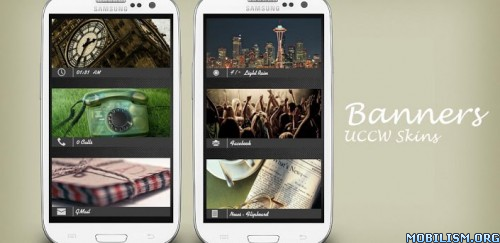
0 comments:
Post a Comment